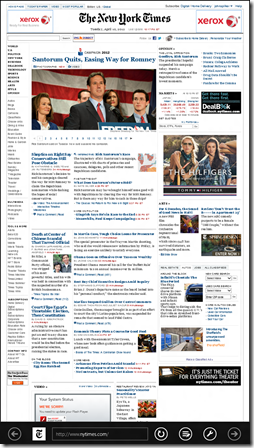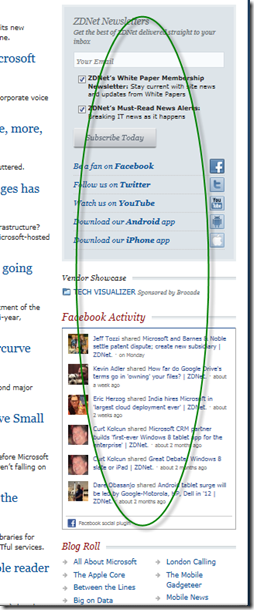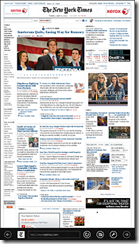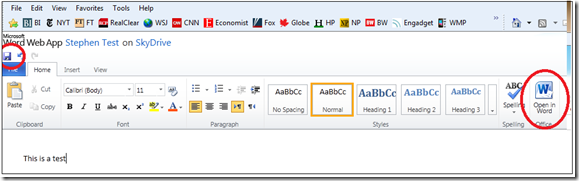SkyMusic for Windows Phone: Now I have access to my 28 gigabytes of music on SkyDrive from my phone
SkyMusic by WilksonApps
I’ve been on the SkyDrive beta for several months. One of the benefits of the beta was having early access to new features such as the ability to purchase an additional 100 gigabytes of storage. Now that feature is available to everyone.
As soon as it was available, I copied my entire photo and music collections to the local SkyDrive folder on my home desktop computer through the new SkyDrive app. It took a few days but that wasn’t a big deal.
The only thing missing from SkyDrive was the ability to play music on my Windows Phone. Enter SkyMusic Phone 7.5 (v 1.3) . I tried earlier versions of the app but they seemed unable to synchronize correctly. This version did after a 15 minute sync on a WI-FI network . Now I can play some 4,000 songs on my phone from SkyDrive.
The software isn’t perfect as it takes a few seconds for each song to play. I can’t find a way to share the music collection with my wife on her SkyDrive account. But it is so liberating to have my entire music collection at my finger tips on my phone. But of all, I don’t have to clutter my phone with music I may never play on my phone.
I believe the cost is $1.99–a real bargain for what it delivers.
QR Coder for Mobile Devices at F·L·A·S·H·I·S·M
| QR Coder for Mobile Devices at F·L·A·S·H·I·S·M http://www.orison.biz/blogs/chall3ng3r/?p=2951 "Flash is my bloody constant" ~ chall3ng3r |
This is a great idea.
Sent from my Windows 8 PC
Windows 8 Tablet as reading experience
As I mentioned in a previous post, I think it’s no exaggeration to say that Windows 8 is the biggest change in Windows, even bigger than Windows 95. I definitely believe it will enhance the way people interact with computers. And, as I result, it will require those of us who work on the web to think about page design and content creation differently.
It All Starts with the Browser
The Metro version of Internet Explorer 10 is substantially different from any browser I’ve seen in the past. Here’s what I think it changes:
- Pages are clean looking and have an air of tranquility because the browser is simple looking.
- Moving widgets generally look out of place because the pages seem to demand serenity.
- Clean pages are a delight to read–the experience is close to an e-book reader.
- Pages load extremely fast, in part because the browser does not support plugins such as Flash. (The desktop version of IE 10 in Win 8 does support plugins.)
- The portrait experience is the closest thing to reading a magazine or newspaper that I have ever seen.
So what does this all mean?
- Pages should be less cluttered and easy to scan, requiring fewer components, sections, and widgets.
- Narrow columns are problematic — if the content is really good readers will want to enlarge the section. The font spacing on narrow columns can look odd when the section is enlarged.
- Links need space. Rows of links that work well with a mouse are hard to negotiate with a finger-tip.
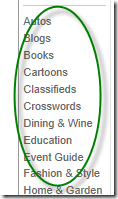
- Links on the right and left edges of the page are a real problem when the page is enlarged and can accidentally be clicked.
|
It’s so easy to accidentally click one of the links on the right when scrolling down the page. |
- Readers have the power to enlarge one section and disregard the rest of the page, making text boxes and components easy to ignore.
- Web sites are treated as applications on the Metro desktop. IE 10 Metro has no homepage.
Things to consider
- Think about a site as more of an e-book experience. It really is fun to flip from webpage to webpage. If pages have fewer links, it will be easier to navigate from page to page.
- Pages that have great content could offer a parallel, e-book-like reading experience. Instead of a Printer Friendly feature, a site could have a Reader Friendly feature that optimizes a section of the page for a tablet.
These are just my first few thoughts. This undoubtedly will be an exciting challenge for all who work on the web.
My first two weeks using a Windows 8 tablet
Curiosity about Windows 8 was killing me. Like so many at Microsoft, I really wanted some firsthand experience with the new OS, especially on a slate computer. That’s why 10 days ago I bought a Samsung Series 7 at the Bellevue Square Microsoft store.
test
I have not used it for work, so all my experiences have been personal.
But I’d love to use it for work. The device’s ability to run legacy app’s coupled with the optional docking station and overall speed makes it an ideal replacement for a notebook or even a desktop.
And then there’s the device’s mobility strengths. It is great for getting work done during brief moments of free time as it is light, fast and comes out of hibernation in seconds . It is fantastic for note taking and editing documents using the pen interface. But wait there’s more. It’s an even better reading device. The tablet is a fantastic reading device. The Kindle software is great and is a considerable improvement over the PC version, which I really like.
Bottom line, this is as close to a perfect computer as I’ve seen. I can only imagine how much tablets will improve in the next year.
When I’m at Starbucks, I rarely see anyone doing work on an iPad; They seem to be surfing the web, playing games, or watching videos.
Still, this clearly is a device far people who want to get stuff done.
 |
| Samsung Series 7 docked and turned into a desktop computer |
You no longer have to send emails with photo attachments
Here’s an email I recently sent a relative who loves to send photos. I’m paranoid of viruses in attachments.
—————
Hi ######,
I notice you send out a lot of photo attachments. Like many people, I’m paranoid about the threat of viruses through any type of attachment. I don’t like doing it, but I often delete such emails without ever opening them.
Here’s a shameless plug for a Microsoft service. If you use the new Hotmail, you can include emails with a massive number photos that automatically get uploaded to a cloud service and converted into a simple slide show that is visible in the email. The email contains no attachments and eliminates the threat of viruses.
I know that switching to a new email account isn’t easy. You can manage multiple email accounts from Hotmail so you never have to drop your primary email account. Or to really simplify things, you could email the message from Hotmail to your old account and forward it to your friends and family.
I’m including an example of a slide show that was taken during our latest ski trip to Sun Peaks, British Columbia.
The ski instructor in the red jacket is Nancy Green, the ski director of Sun Peaks, who won a gold medal in the 1968 Olympics. She’s 68 and raced the kids down the hill in our ski group. She’s larger than live in Canada and has got to be the world’s fastest grandmother. She is quite an inspiring person.
You are invited to view John’s album. This album has 6 files.
All the best,
John
Sent from my Windows 8 PC
Edit a SkyDrive document or PowerPoint on your Windows Phone
This goes with the previous post about using SkyDrive as the foundation of document creation and is something I sent to my son.
One of the benefits of the Windows Phone is the ability to create, edit and manage Office documents on a phone. Maybe it’s unlikely to create a PowerPoint presentation on a phone, but there are times when it would be handy to be able edit an existing presentation or email it to a friend or colleague at a moment’s notice.
- Open Microsoft Office on your Windows Phone.
- In the Locations view, click SkyDrive and wait a few seconds while the device synchronizes with the server.
- Click the document you want to open.
From here you can email the document or make simple changes.
For more information see the Windows Phone site.
Microsoft SkyDrive is perfect for people who travel a lot and work on different computers
I wrote the following for my son who goes to school in LA but makes the occasional trip home to the Seattle area. During those trips, he usually has an an assignment or two to complete. He travels lightly and rarely brings home his laptop.
Typically he works on his homework in a couple of place – at home on a desktop computer, at a friend’s place, and sometimes on a laptop in the car while driving to a relative’s house.
Usually he emails himself the latest version of assignments but that process is complicated and he usually ends up with an inbox filled with multiple versions of his work.
I think Microsoft SkyDrive offers a much simpler way to work for people like him who are on the move. Through SkyDrive, he could store his assignments in the cloud and work on the documents on almost any computer, even if the device doesn’t have Microsoft Office.
Besides being a cloud storage service, SkyDrive offers the Web-based versions of Microsoft Word, Excel, PowerPoint and One Note.
How to do it
Navigate to www.skydrive.com and sign in with a Windows Live ID
- To create a new document, click the Microsoft Word icon (see below).
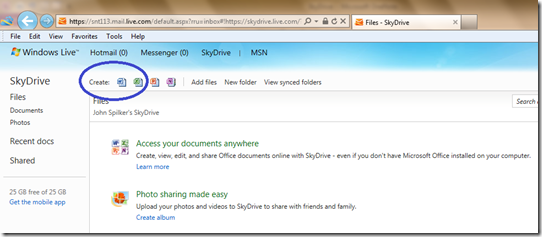
- Enter a name for the document. In this case I used "Stephen Test".
- An empty document will open in your web browser. It will look similar to Microsoft Word, but you are working in the Web version of Word that is suitable for most needs.
- To save the document, click the Disk icon in the upper left (see below).
To work on a more complex document, click Open in Word link shown below.
- Microsoft Word will open. Click Enable Editing to start editing the document.
- Click the Disk icon to save your work to SkyDrive.
- When you are finished, Save the document again and close Word.
- To re-open the document, go back to Skydrive.com or launch Word and click File, Recent.